
Congratulations on setting up your Metamask wallet! But wait, you don’t see your tokens? When installing the Metamask wallet on a different browser your tokens may no show up. Don’t worry this guide will help you with the missing tokens.
Step 1
Visit https://etherscan.io
Step 2
Enter your token, in this case we will use Shiba INU, enter it and click it on the dropdown.
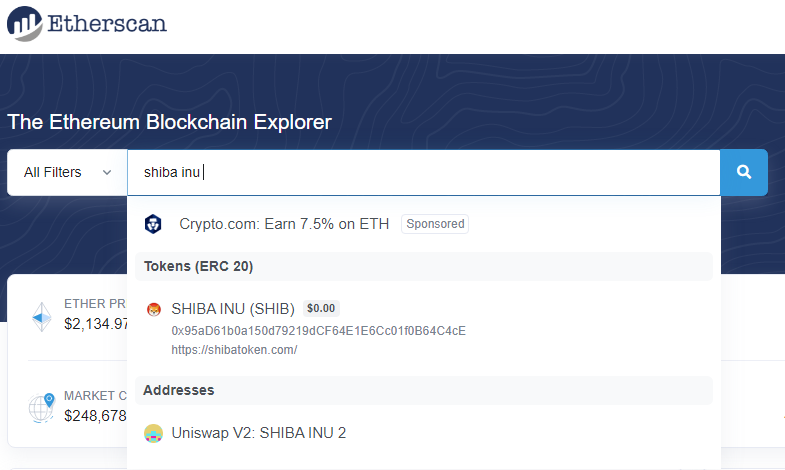
This will take you to the details page of the token. What you need is the contract number.
Hover over the copy icon to copy the address.
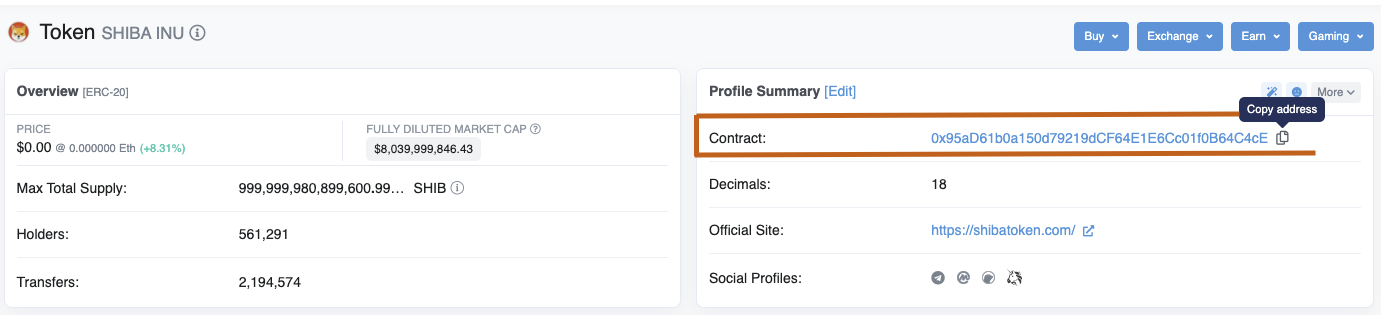
Step 3
Now lets add the copied contract number to your Metamask wallet.
To make it easier lets open your wallet in a tab (Expanded View), click the 3 vertical dots and select “Expand View”.
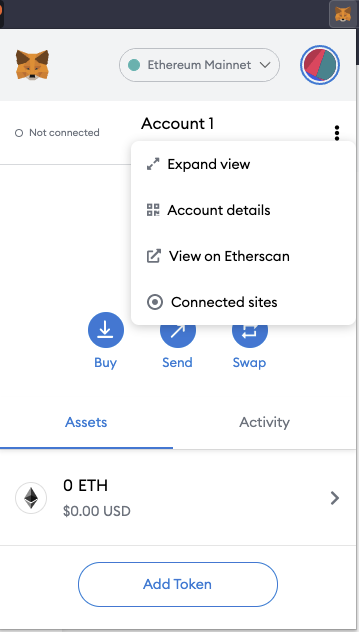
Once the tab opens, click the “Add Token” button. On next window select “Custom Token”
Now paste the contract number in the “Token Contract Address”, in a few seconds the “Token Symbol” will populate with the symbol
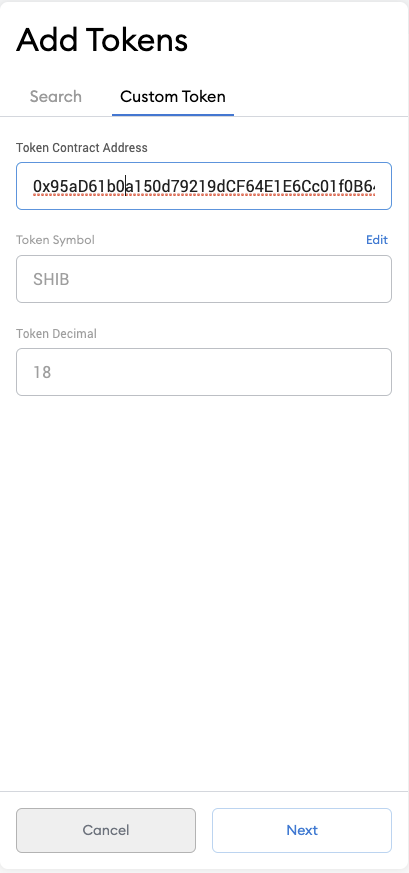
Once the fields are populated, hit the “Next” button and confirm that you want to add the token by clicking the “Add Tokens” button.
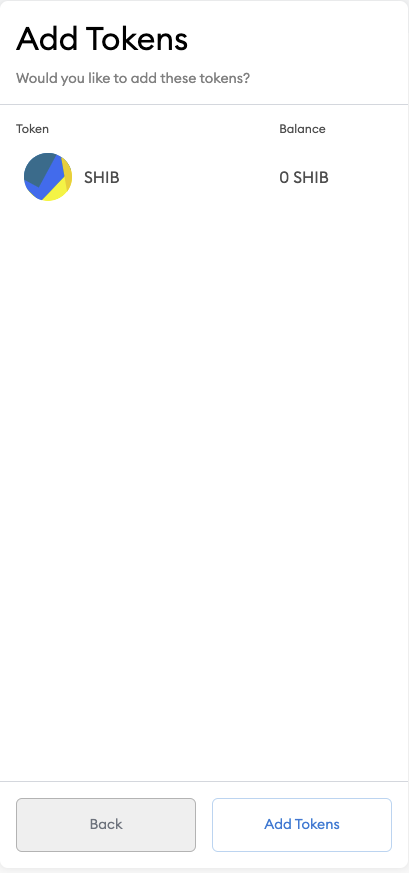
That’s it, go back to your account page and the token will be there. Repeat this process for all other tokens. Hopefully this information has helped you.
Good luck in your crypto journey and remember be an investor not a trader.